Simple Creative Dump Journal Guide
Use Journal Guide
How to Get Started Using Your Journal Guide
1. Import (or Open) the journal document into your PDF reader

Note: This example shows how to use the journal in GoodNotes. The process should be similar in ZoomNotes or other PDF reader apps. If you have questions, contact me for support.
2. Click on the Pencil icon to toggle between writing and read-only mode. To navigate
the journal, you must click this button again to enable read-only mode.
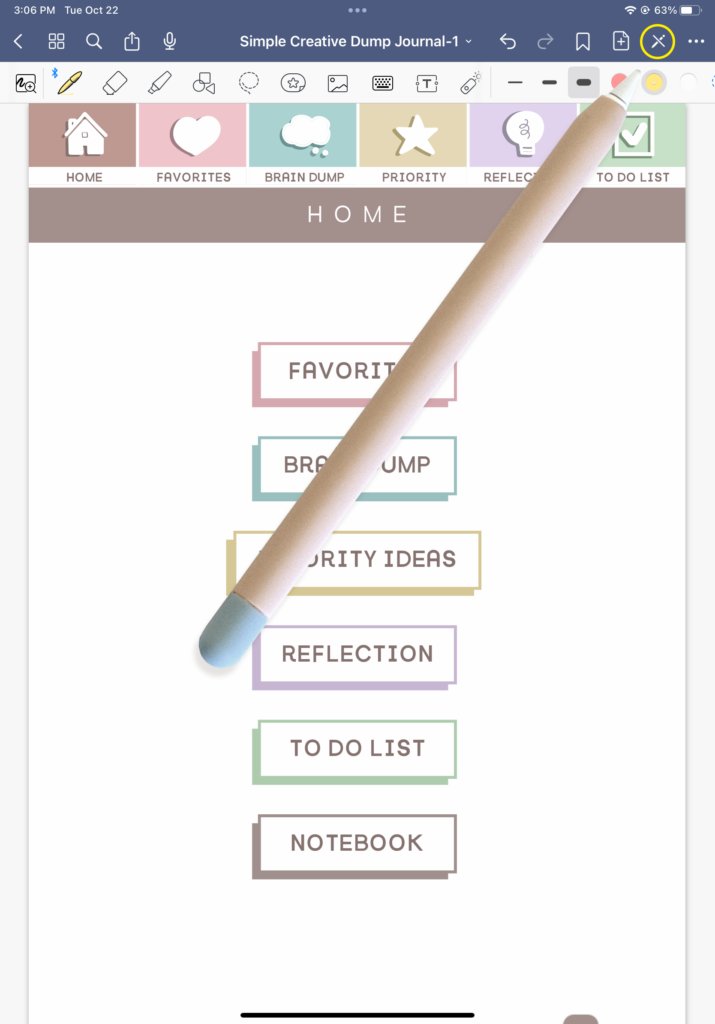
Note: This example shows how to use the journal in GoodNotes. The process should be similar in ZoomNotes or other PDF reader apps. If you have questions, contact me for support.
Interface
How to Navigate the journal
1. Import (or Open) the journal document into your PDF reader
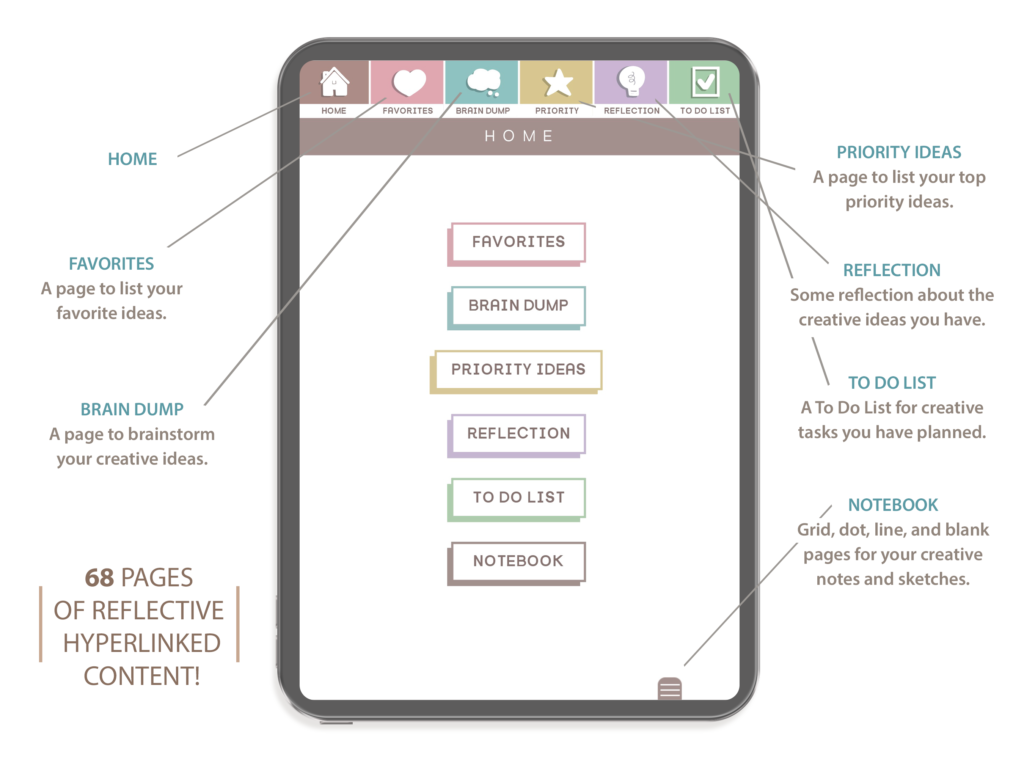
Note: This image shows what content is linked to each tab in the journal.
Add Extra Pages
How to Add Extra Pages to Your Journal
Method 1: Add Page
1. In the journal, navigate to the page you wish to add a copy of.
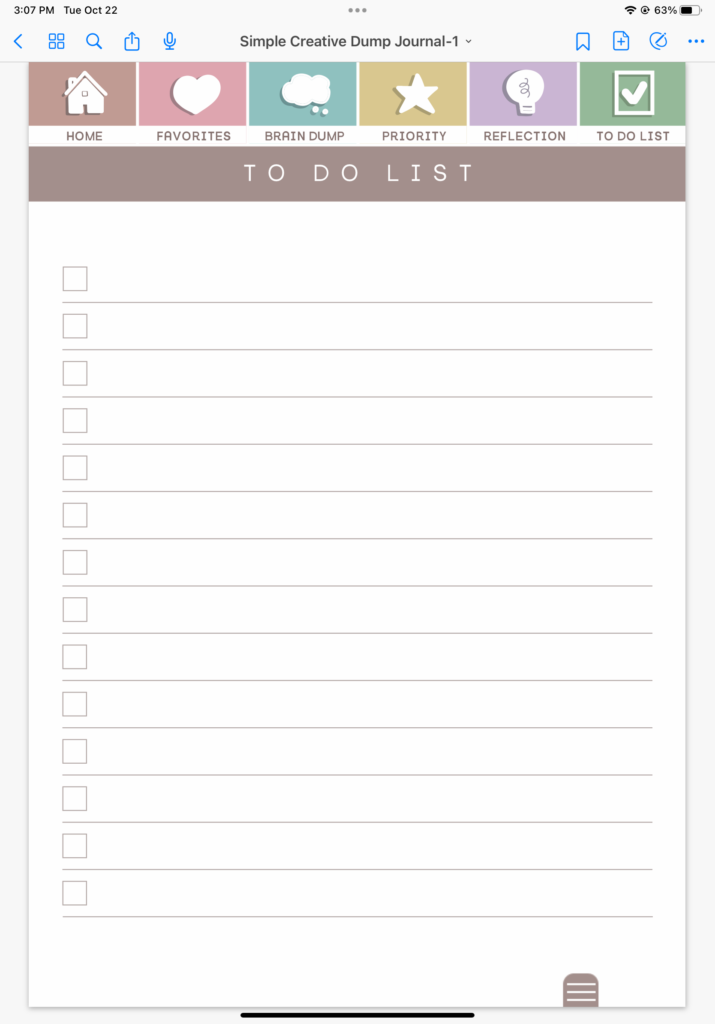
Note: Extra pages are provided for select spreads only.
2. Click the page with a plus sign at the top right of your screen to add a page before or after your current page location.
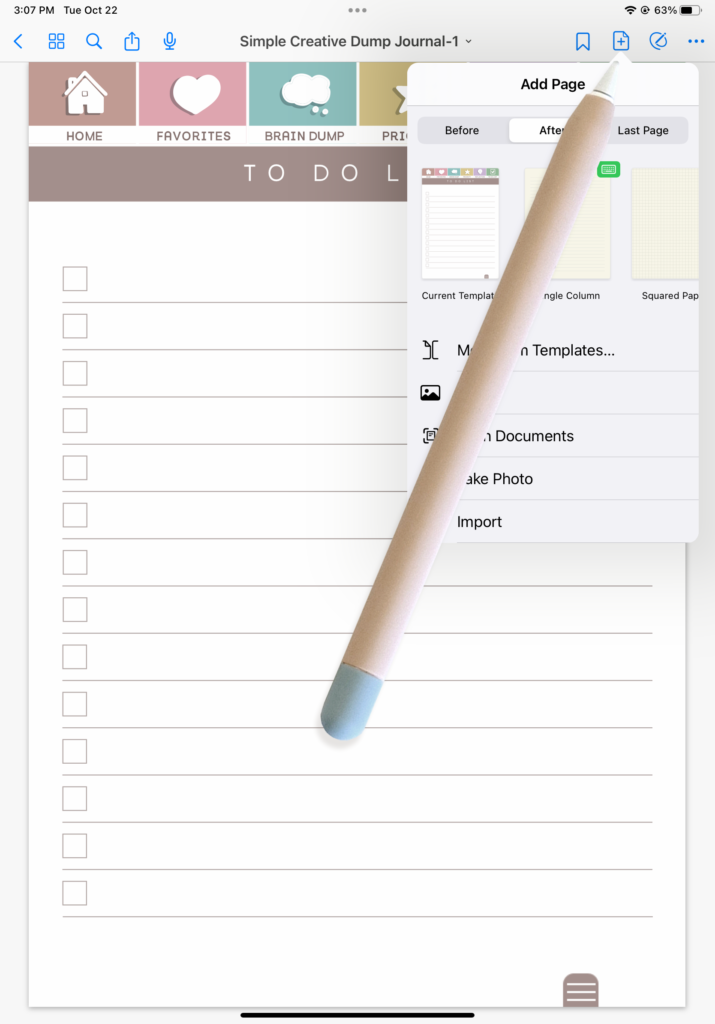
Note: Extra pages are provided for select spreads only.
3. Click “Import” to browse and select the file for the page you wish to add. You will find this file inside of the folder you unpacked from your downloaded purchase. Once the page is selected, click “Open”.
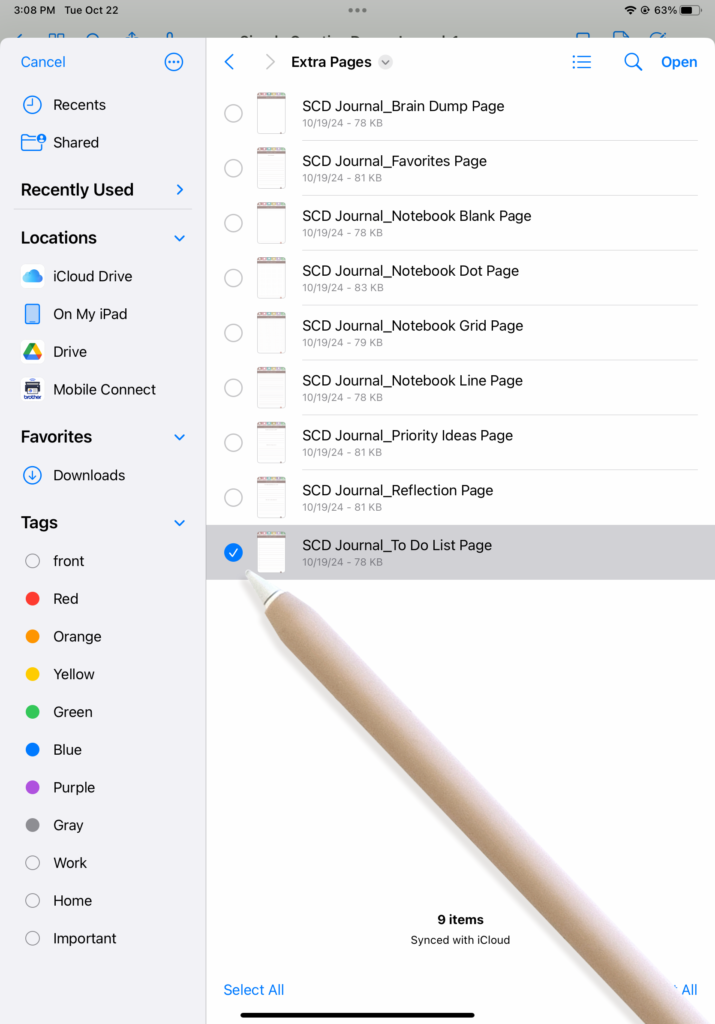
Note: Extra pages are provided for select spreads only.
4. To view your extra page, swipe either before or after the page where you added it to your journal. The new page will not be accessed by the pre-built journal tab buttons.
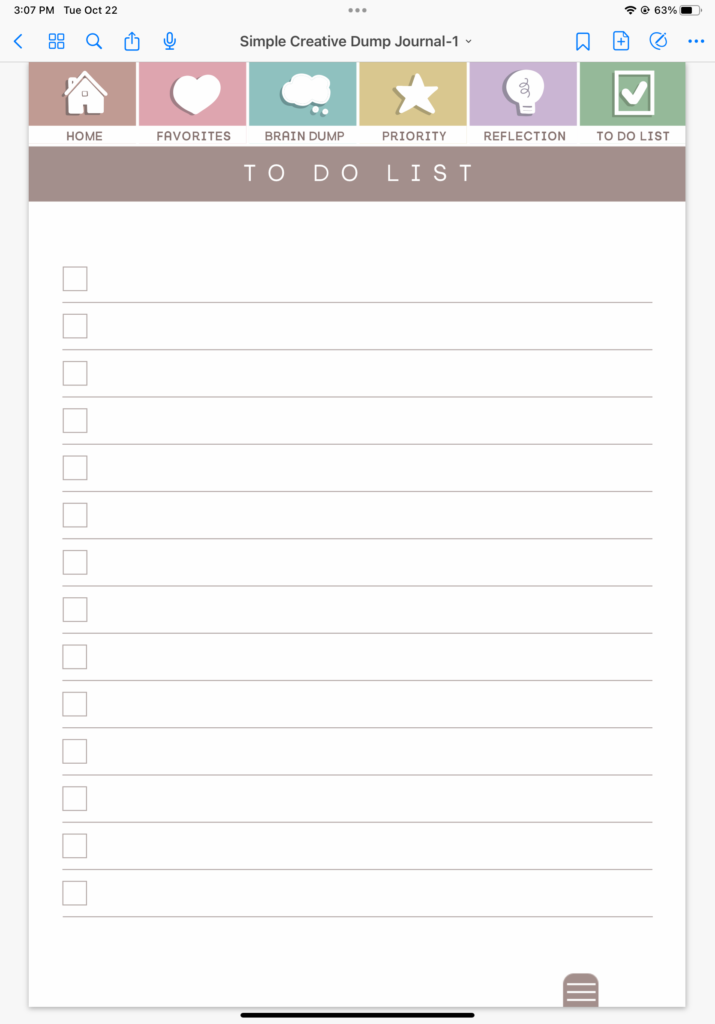
Note: Extra pages are provided for select spreads only.
Method 2: Duplicate Page
1. You can duplicate any page in the journal to have an extra copy of it. Click the 4 square grid in the upper left corner of the screen.
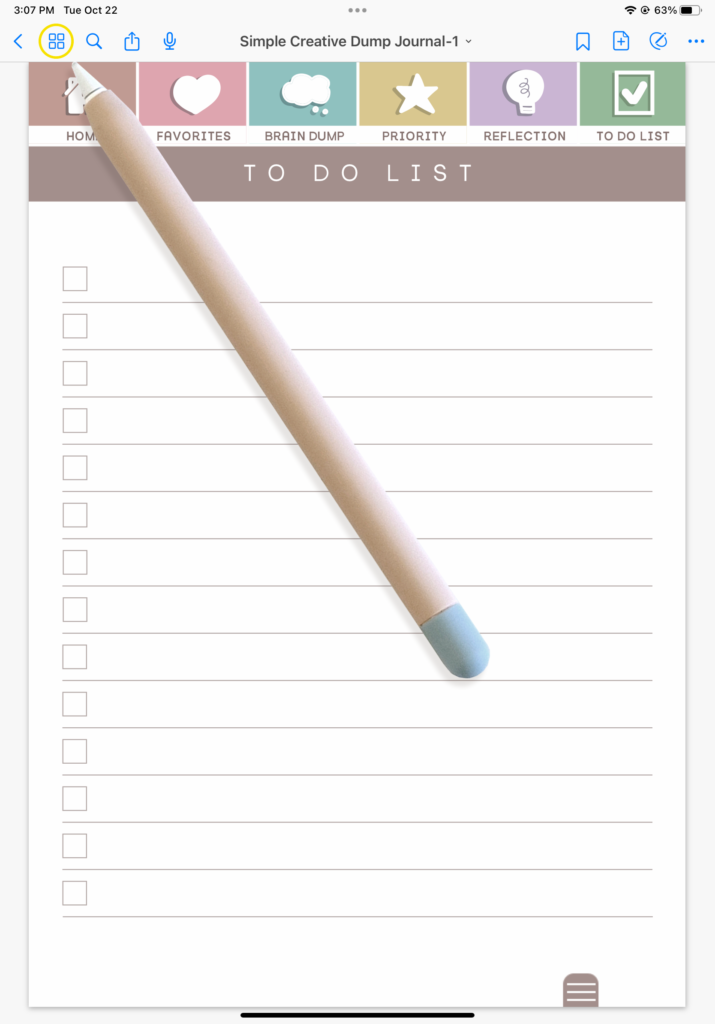
Note: Extra pages are provided for select spreads only.
2. Click on the small dropdown carrot and choose Duplicate. Your page will then appear after the original in your journal.
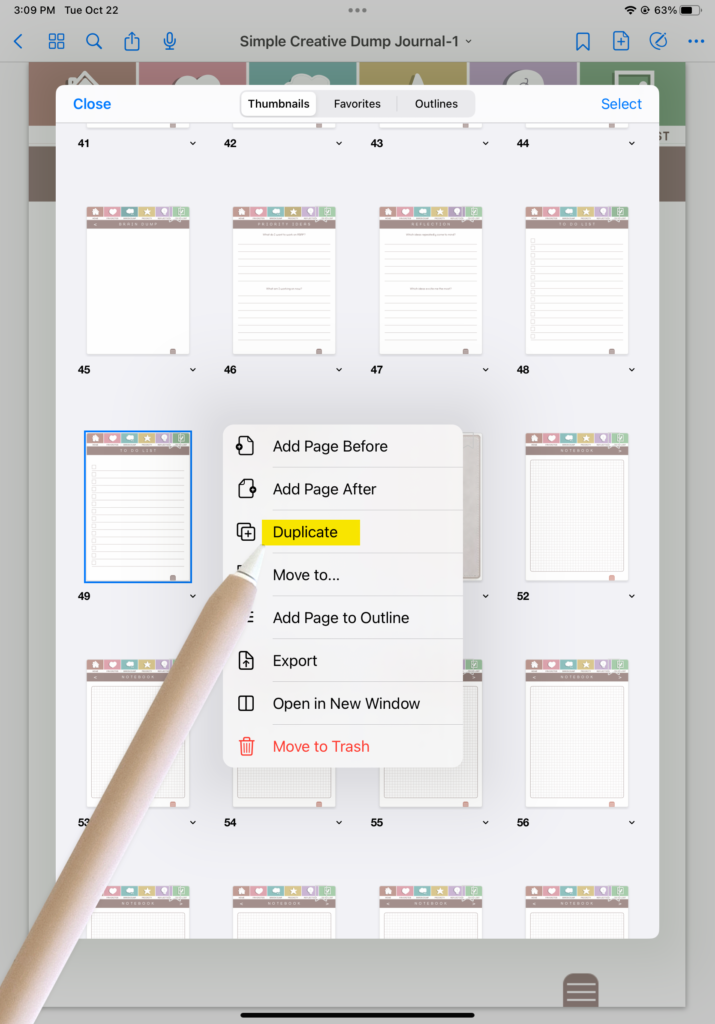
Note: Extra pages are provided for select spreads only.
